|
Are you facing the camera not working on omegle error? In this article we have addressed these most common issues on Omegle and also provided the possible solutions for it.
Omegle is a famous online chatting website based application. We'll not talk about what is Omegle and what you can do because if you are here you already know these things and want a solution for your problem. Omegle uses a webcam (Camera) to establish video calls between two people. We noticed that many Omegle users have reported about the camera not working on omegle issue with the Omegle website. We have tried to answer all the mostly asked questions to resolve the omegle camera not working issue. Don't worry about these problems as we are going to talk on this cause with genuine solutions. We suggest you to follow our steps carefully. Table of contents:
How to Fix Camera Not Working on Omegle Method-1: Run an Online Webcam Test Method-2: Clean Your Browser's Caches & Cookies Method-3: Update the Camera Drivers Now Method-4: Use another Web Browser Method 5: Update Your Web Browser to Latest Version How to Update Microsoft Edge Web-browser How to Update Chrome Web-browser How to Update Mozilla Firefox Web-browser How to Fix Camera Not Working on Omegle
You are at the right place, in this article we have written step by step guide to fix your all issues regarding the Omegle camera not working. You need to follow all the methods given below to get your camera working on omegle.
Method-1: Run an Online Webcam Test
Yes, you heard right. you should first check whether your webcam is working or not. So that, you can move forward and follow the methods given in this article to resolve your issue.
To test your webcam,
Method-2: Clean Your Browser's Caches & Cookies
Once you see your camera isn’t working on Omegle, the initial thing you should try is to clean your browser's cache & cookies. To do so:
This deletes all your cache and cookies. You may require to fill in again your data on some websites the next moment you browse them.
Method-3: Update the Camera Drivers Now
If the device drivers on your system are expired/outdated, your camera may not operate correctly. To resolve the Omegle camera not working error, you can simply try updating device drivers by the steps given below.
Method-4: Use another Web Browser
In case you are a Google Chrome user then just use another browser such as Safari, Firefox, or Edge.
Freshly Google has revised its policy. Presently it is allowing webcams and microphones across HTTPS. Omegle gets unsuitable here as it is an HTTP site. In this condition, you should reconsider using different web browsers like Mozilla Firefox or Microsoft Edge. These browsers include HTTP in their policy. Once you have changed, try using Camera across the Omegle website to examine if the issue “Camera Not Working on Omegle” got fixed or not. In case it is still there then go for our next method. Method 5: Update Your Web Browser to Latest Version
Despite what your personal web browser is, you require to keep it updated at all times to evade such errors. Each browser is updated uniquely, and later you’ll see the information on how to update the most popular web browsers, including Google Chrome, Microsoft Edge, and Firefox.
How to Update Microsoft Edge Web-browser
How to Update Chrome Web-browser
How to Update Mozilla Firefox Web-browser
How to fix Omegle Video Camera Not Working
Most of us faced video camera not working on omegle error and tired of looking for a solution to fix it. Here we have shown you exactly how to fix this error in a video mentioned below:
We hope that you successfully fixed the error and your omegle video camera is working now.
Final Thoughts
All the methods stated in this article are crucial and require to be exercised as per given guidance. These methods have been pre-tested by our expert team. One of them will surely work for you. In case you get puzzled at any step, don’t delay contacting us via the comment section. We are continuously trying to help out our readers.
Moreover, we are expecting your valuable feedback. In case you fix the “Camera not working on Omegle” issue, let us know the method worked for you. |
AuthorWrite something about yourself. No need to be fancy, just an overview. ArchivesCategories |

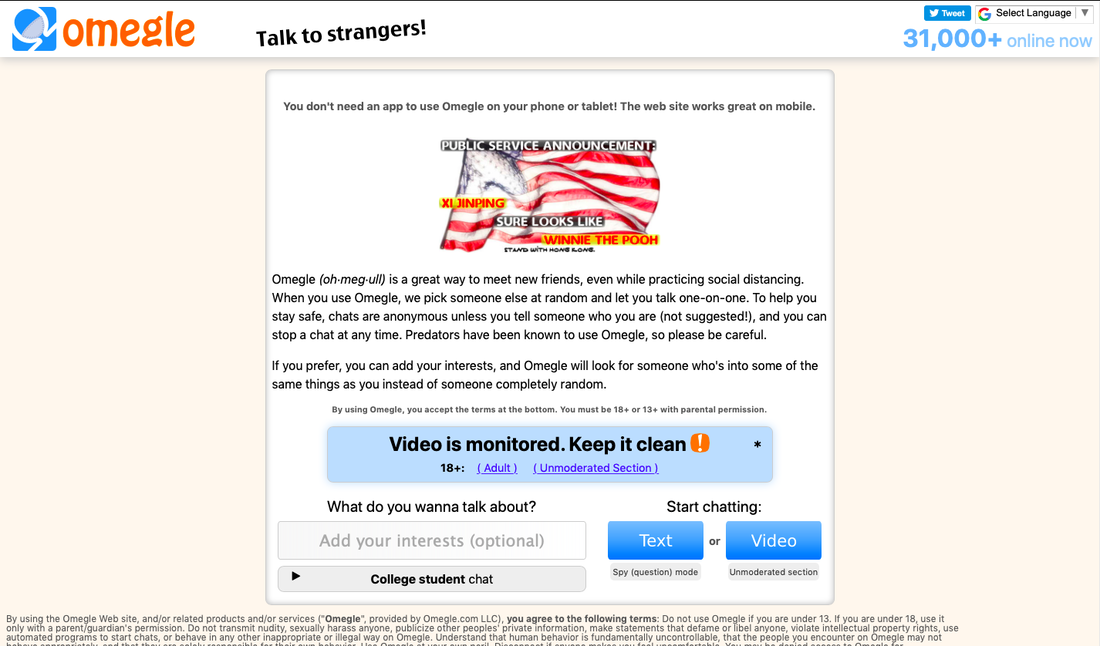
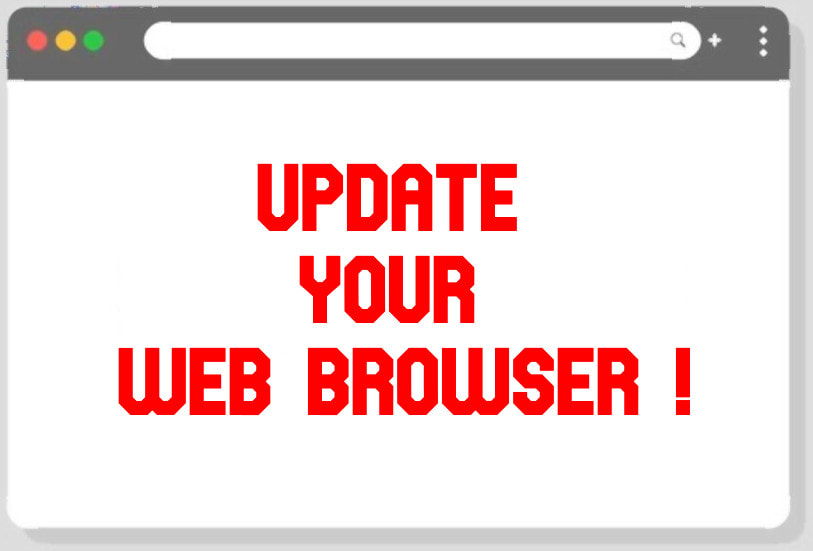
 RSS Feed
RSS Feed
